The Realtors Property Resource (RPR) is an invaluable tool provided by the National Association of Realtors (NAR) for its members. With a vast real estate database and demographic information, RPR empowers realtors to respond quickly and efficiently to client requests. In today's competitive market, knowing how to use RPR effectively can give you a significant edge.
What is Realtors Property Resource?
Realtors Property Resource (RPR) is a comprehensive real estate platform exclusively designed for REALTORS®. It offers access to the nation's largest property database, along with tools, reports, and resources to assist professionals in their real estate activities. The platform is easily accessible on both desktop and mobile devices, allowing users to stay connected from anywhere.
RPR provides a range of features that enable REALTORS® to conduct property searches, analyze market data, and generate customized reports for clients. These reports are instrumental in helping clients make informed decisions when buying or selling a home, evaluating investment opportunities, and staying updated on market trends.
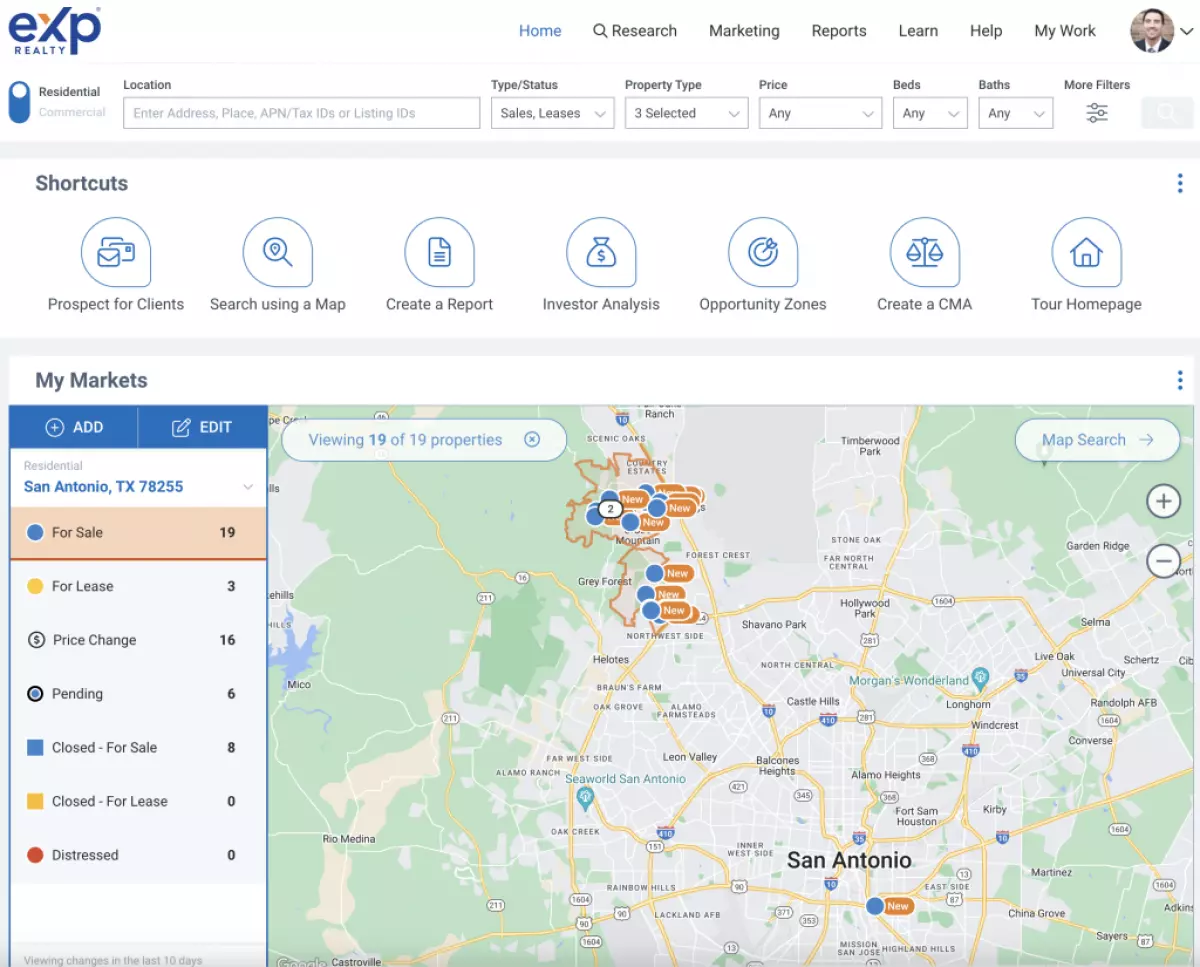 Image Source: RPR website
Image Source: RPR website
The key features of RPR include:
- Property search capabilities for residential and commercial properties
- Advanced mapping tools and neighborhood data
- Market analysis and trends
- Customizable reports and presentations
- Integration with other industry tools and platforms
Membership in RPR is free for REALTORS® as a member benefit provided by the National Association of REALTORS®. This ensures that professionals in the real estate industry have access to valuable information and resources that help them serve their clients better, improve their marketing efforts, and stay ahead of their competitors.
Creating an Account
To get started with Realtors Property Resource (RPR), you need to create an account. As an exclusive tool for REALTORS®, the account creation process is quick and easy.
- Visit the RPR website and click on "Create a New Account."
- Follow the three-step account creation process, which includes providing basic information such as your name, email address, secure password, and National REALTORS® Association (NAR) member number.
- After entering the required information, confirm your email address. Once verified, your RPR account will be activated, giving you access to the nation's largest property database. Make sure to have your NAR member number on hand during the account creation process.
Navigating the Dashboard
The dashboard of Realtors Property Resource (RPR) offers various features that enable you to conduct property searches, view market activity, and access neighborhood profiles.
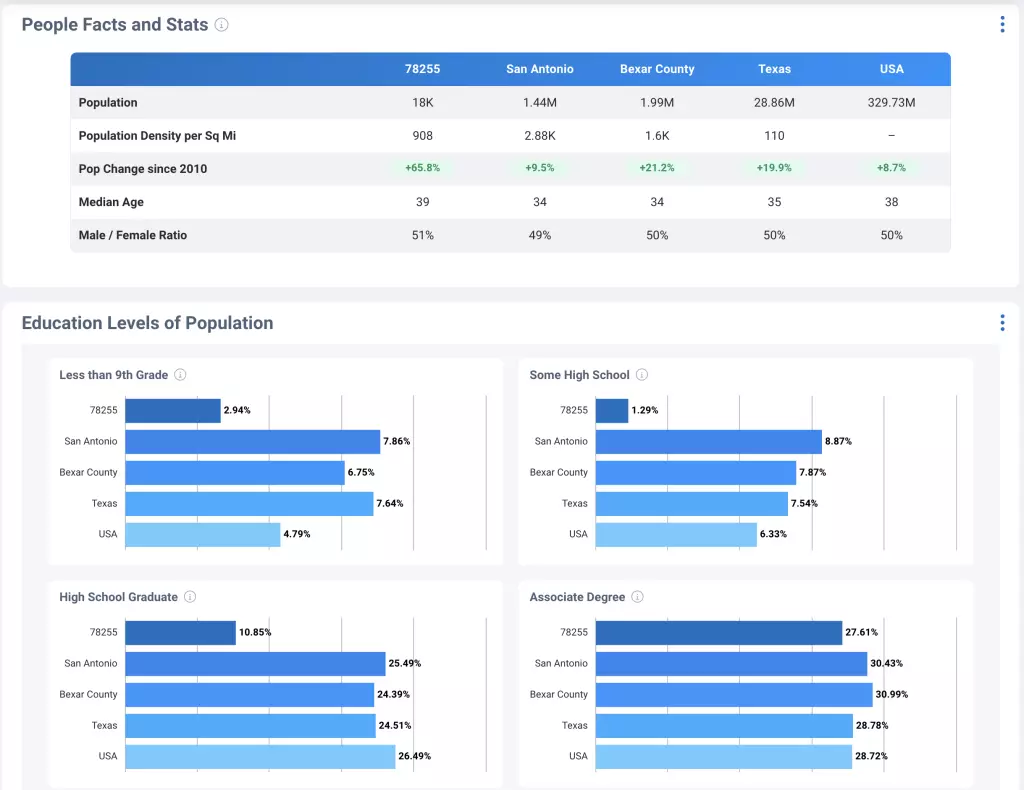
Property Search
To perform a property search on RPR, follow these steps:
- Log in to your RPR account and navigate to the dashboard.
- Locate the search bar at the top of the page.
- Type the address, city, or ZIP code of the desired property.
- Press 'Enter' or click the magnifying glass icon to initiate the search.
Once the search results are displayed, click on the preferred property to view detailed information and customizable reports.
Market Activity
Understanding market activity is crucial for making informed decisions in real estate. To view market activity on RPR, follow these steps:
- Select 'Reports -> Market Activity Report' from the dashboard on the main menu.
- Choose the desired location or use the search bar to enter an address, city, or ZIP code.
- Refine the market activity search by filtering for property types, status, timeframes, etc.
Review the generated results to gain insights into recently sold properties, active listings, and local trends within the selected area.
Neighborhood Profiles
RPR provides comprehensive neighborhood profiles with valuable information for both buyers and sellers. To access neighborhood profiles, follow these steps:
- Navigate to the dashboard and select 'Reports -> Neighborhood Report' on the main menu.
- Enter the name, address, or ZIP code of the desired area.
- Click on the neighborhood from the search results.
The displayed neighborhood profile will include data on demographics, housing market trends, local schools, and more. Use this information to guide your clients in making informed real estate decisions.
Please note that some features and data availability may vary depending on your MLS or association.
Performing a Property Search
Realtors Property Resource (RPR) allows users to perform property searches quickly and easily. In this section, we will cover three types of property searches: Basic Search, Advanced Search, and Map Search.
Basic Search
The Basic Search allows you to quickly search for properties by entering a specific address, Assessor's Parcel Number (APN), listing ID, or a place like a city, state, ZIP code, or county. To perform a Basic Search, navigate to the RPR homepage and enter the desired information into the search bar. Hit enter to view the search results.
Advanced Search
If you're seeking more specific results, the Advanced Search option in RPR provides filters to narrow your search. To access the Advanced Search, click on the 'Advanced Search' button next to the homepage search bar. Here, you can easily filter properties based on criteria such as property type, price range, beds & baths, square footage, lot size, year built, and days on the market. After applying the desired filters, click the 'Search' button to view the refined results.
Map Search
If you want to explore properties in a specific geographical area, the Map Search function in RPR is an excellent tool. To access the Map Search, click the 'Map' button next to the homepage's search bar. This will open a map where you can zoom in or out to cover desired areas, draw custom shapes to define your search area, and filter results by property type, price, and other criteria. Once you have set your search parameters, the map will display properties that match your criteria, visually representing the current market in your chosen area.
Generating Reports
This section will discuss how to generate various reports using Realtors Property Resource (RPR). There are three main types of reports: Property Reports, Market Reports, and Custom Reports.
Property Reports
Property reports provide detailed information about a specific property, including open houses, valuations, and tax info. To create a property report, follow these steps:
- Click CREATE REPORT on the Property Summary or the search results page.
- Select the type of report you want to generate (e.g., Seller's Report, Property Report, Mini Property Report).
- Include a CMA (Comparative Market Analysis) or Refined Value if desired (available for Seller's Report, Property Report, and Mini Property Report).
For more information on creating property reports, refer to the RPR guide.
Market Reports
Market reports offer insights into local market conditions and trends. To generate a market report, follow these steps:
- Go to the RPR homepage or the property search results page.
- Click on the "Market Data" tab.
- Select the desired report type (e.g., Market Activity Report, Neighborhood Report, School Report).
- Customize the report by adding or removing elements as needed.
Custom Reports
Custom reports allow you to tailor your analysis to specific needs, such as identifying distressed properties or properties struggling in the public record. To create a custom report, follow these steps:
- Go to the reports page and click on 'reports.'
- Select the report you want to customize.
- Click the plus sign next to 'View Sample' for all report elements.
- Uncheck the boxes of the elements you don't want to be included in the report.
By following these steps, you can successfully generate property, market, and custom reports using RPR to gain valuable insights and drive sales.
Additional Features
Mobile App
The Realtors Property Resource (RPR) mobile app allows agents to access property data on the go, making it easier to stay informed and responsive to clients. One useful feature of the app is the introduction of a voice-to-text search capability, which allows users to search for a property address or geographic area by simply speaking into their microphone.
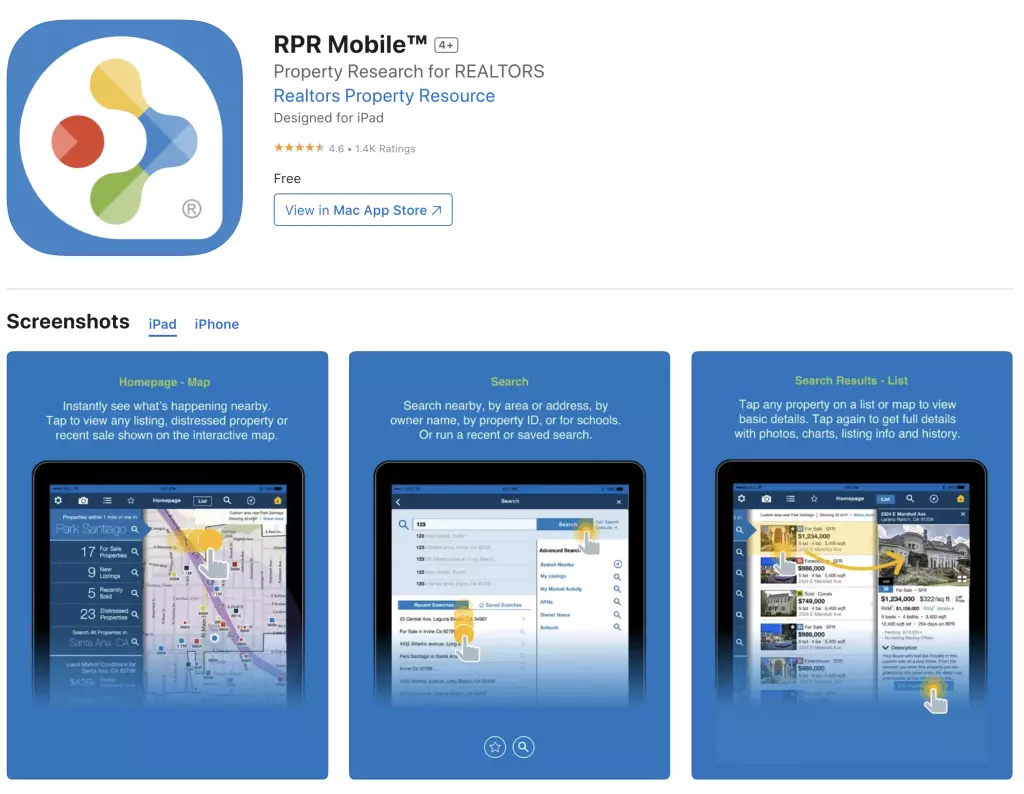
Another notable feature of the RPR mobile app is the powerful map interface, providing aerial, road, and overhead views. It allows users to overlay property data for a tailored search experience. Users can draw or designate their map to suit various interests and needs, incorporating data such as schools, parcels, and estimated values.
Integrations
To further enhance the capabilities of RPR, the platform can be integrated with other tools used by real estate agents. For example, as a member benefit for MLSListings subscribers, RPR can be combined with this Multiple Listing Service to provide more extensive property data and reporting tools to agents.
RPR's integration with other resources streamlines an agent's workflow and ensures access to the most comprehensive and updated information possible. This helps agents better serve their clients and builds their reputation as informed and reliable professionals.
Frequently Asked Questions
Let's address some common questions about using the Realtors Property Resource (RPR) platform.
Note: The answers to the FAQs have been omitted due to the insufficient provided content.

















